|
modl.ai
|
|
modl.ai
|
When you run a test on the modl.ai platform, you receive a test report. The test report details every event or error that occurred during the test run. You can use these test reports to identify any areas of improvement for your game.
To access test report, go to your modl.ai account > Tests > View report.
The test report is split into 5 sections.
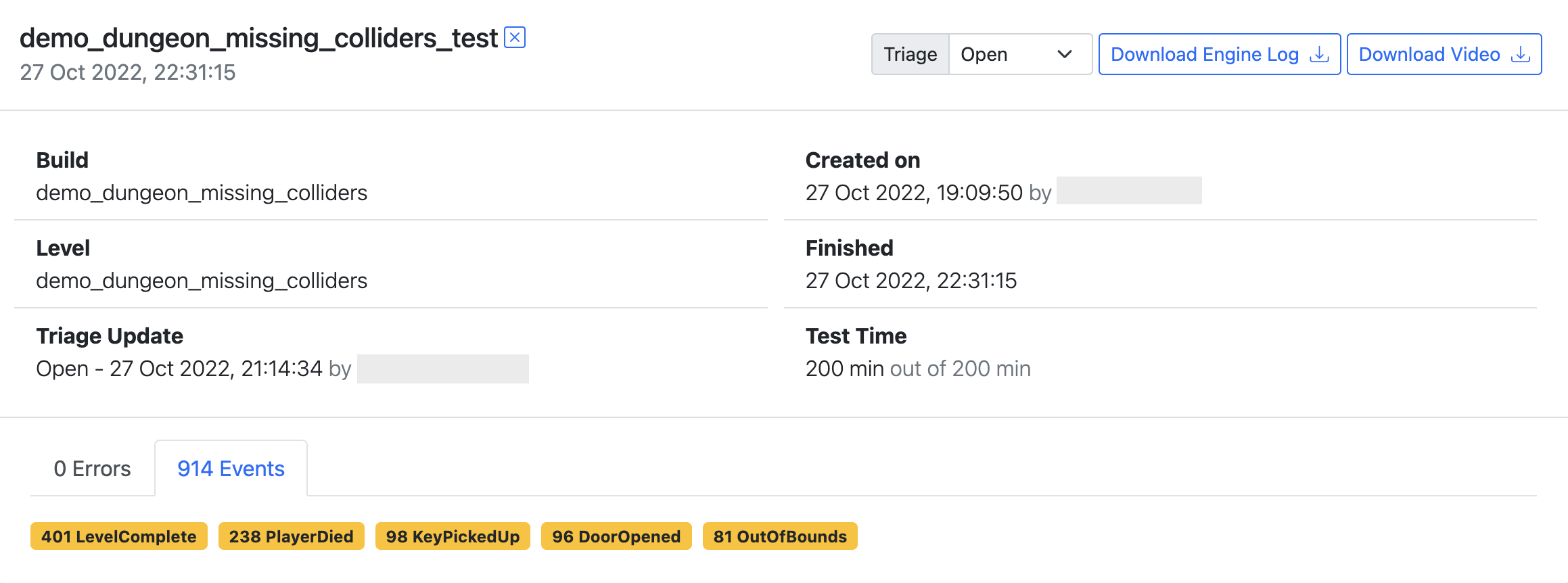
The first section provides basic information about your test run such as; the test name, triage status, and how many events or errors were observed during the test run.
If you want to know more information about the test run, go to the test name and select the information (i) icon.
Use the Triage dropdown to let the other members of your organization know that you've processed the test report. You can choose from an Open, Closed and Not Set triage status.
If you want an offline copy of the engine log or video, select Download Engine Log or Download Video.
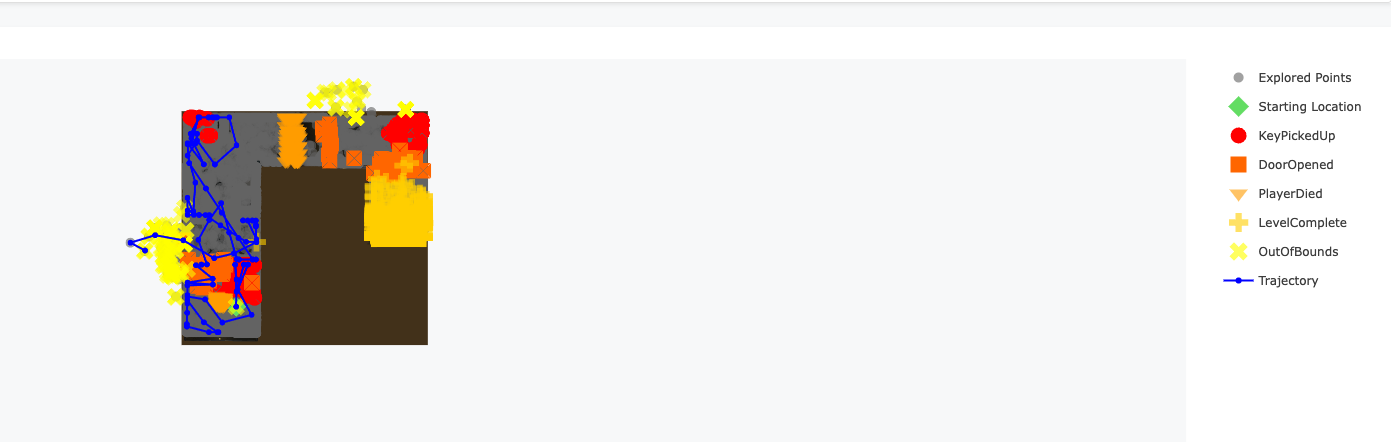
The second section includes an interactive map of any events that occurred in your level. To the right of the map, there is a key that represents each event type as a unique shape and color.
Select an event type to remove it from the image, select it again to add it back in. Select any bot position on the map to view the bots trajectory during that game state.
To add a custom event to your project, refer to the Unity plugin manual.
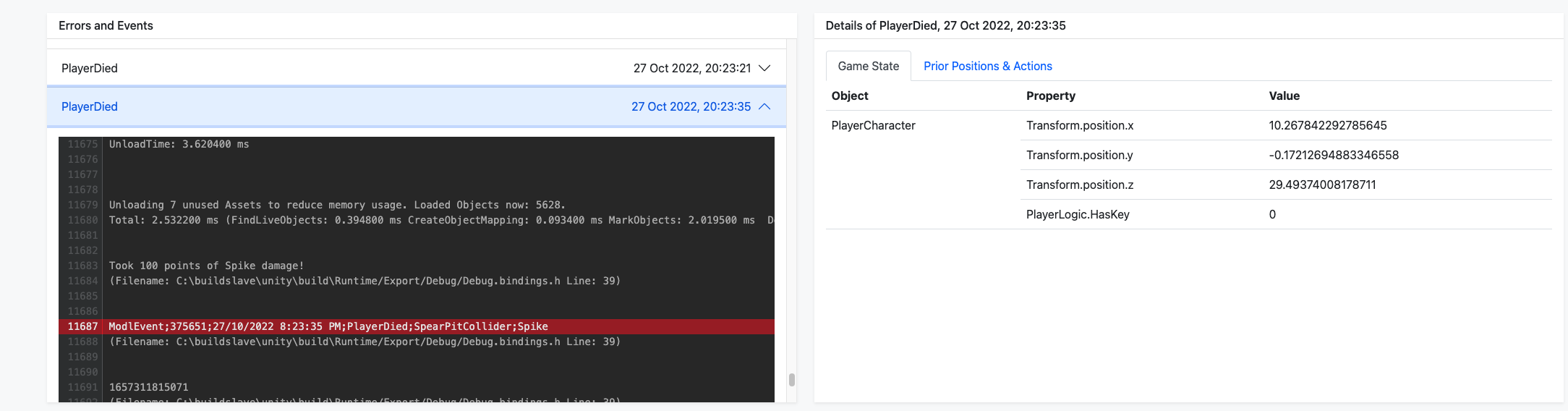
The third section includes more detailed error and event information as found in the engine log. Select an event in the map to see that event in the engine log. You can also select from the list directly.
To the right, you can view further information about the selected event. This information includes the game state, prior positions and actions.
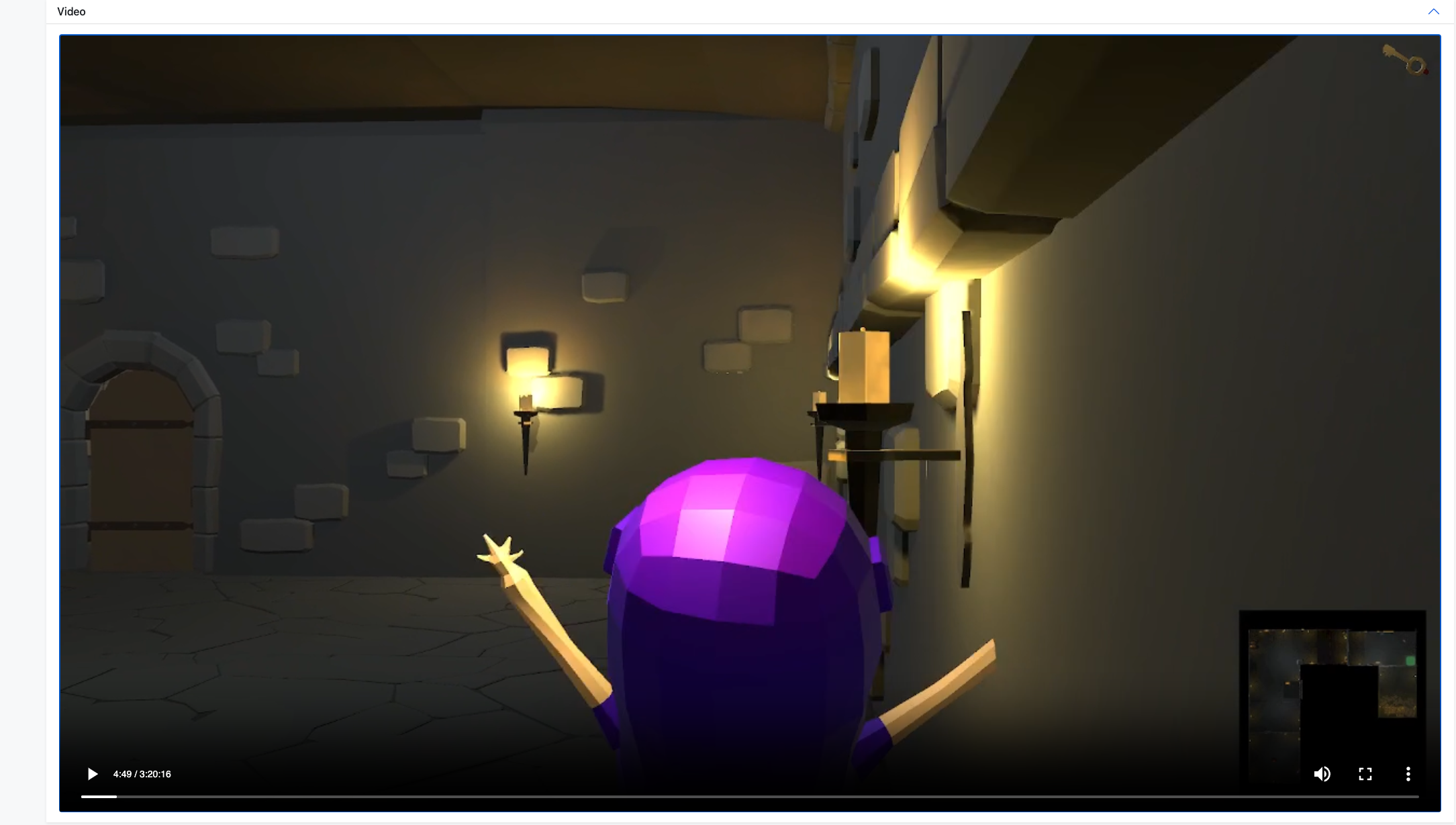
The fourth section is a time-stamped video of the test run. Match the time stamp to an event or error to view what the bot was doing at the time.
@Note Test runs usually take a few seconds to start running. This means that the video might present a blank screen for a short time at the beginning.

The fifth section includes information about the CPU and memory usage throughout the test run.