|
modl.ai
|
|
modl.ai
|
A bot represents a player that explores your levels during test runs. To use a bot in your project you need to assign a bot, define input actions and configure the exploration space within your game. The modl:test plugin provides the exploratory algorithm for your bot to use.
Use the ModlBotConfiguration data asset to configure an exploratory bot to interact with your project. This documentation describes the properties in the bot configuration window and how to configure a bot.
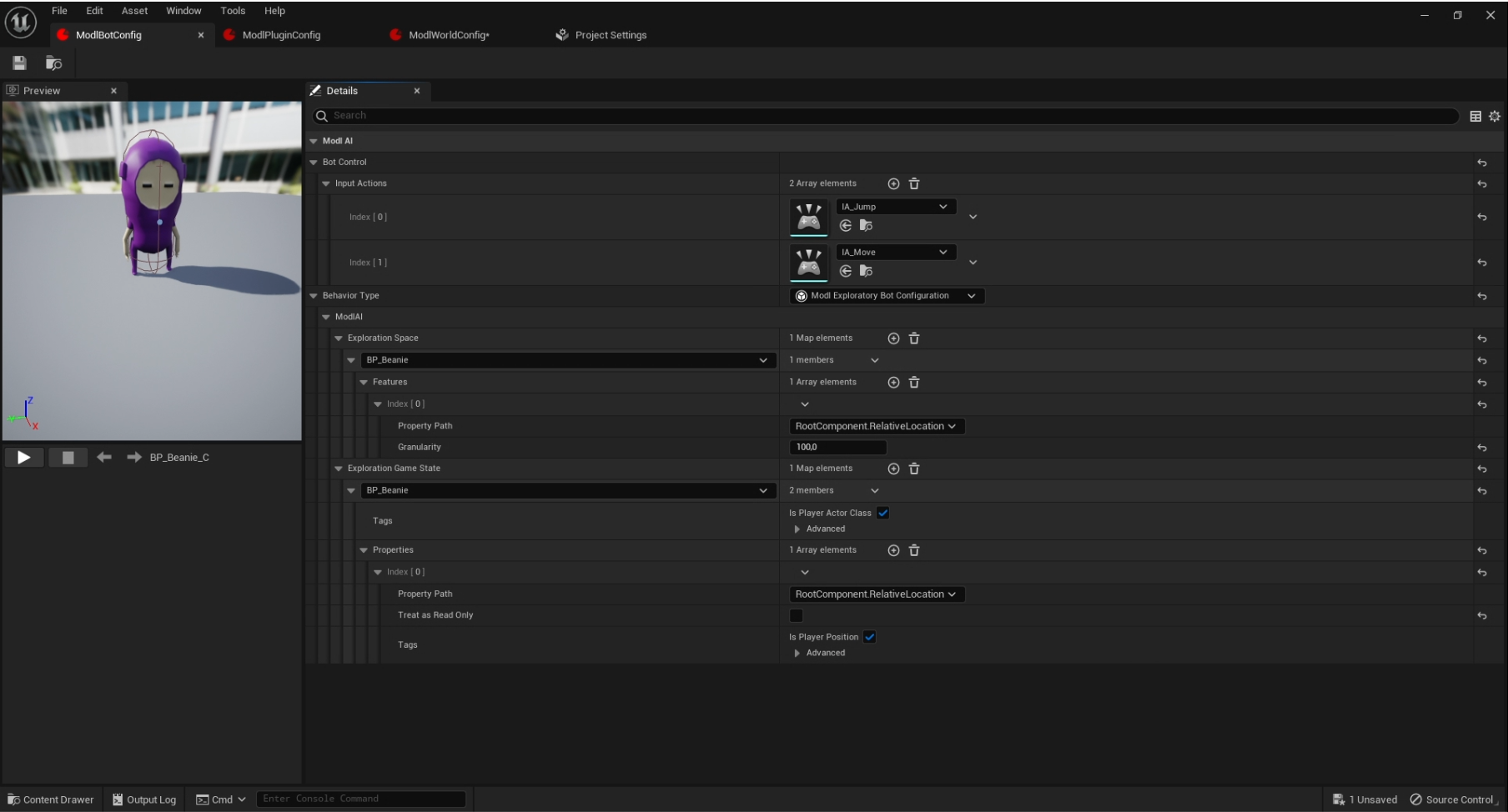
To access the bot configuration window, open the ModlBotConfiguration data asset type. The table below describes the properties in the window and how to use them:
| Property | Description |
|---|---|
| Bot Control Configuration | Add and define input actions. |
| Input Actions | Select input actions from your project. Input actions enable the AI brain to control your bot. |
| Behavior Type | Choose an algorithm behavior type you want to use in your project. At this time, you can choose the exploratory behavior. |
| Exploration space | Assign an actor as a bot in your game and configure an exploration space for the bot to explore. |
| Property path | Choose the properties that are relevant for the game state. At this time, you can choose the position. |
| Granularity | Define how the modl.ai platform differentiates between game states. At this time, you can choose the position, which means that granularity defines the distance between game states. |
| Exploration Game State | Define the classes you want to restore within a game state. |
| Is Player Actor Class | Define whether the class you are configuring is the actor class. |
| Properties | Configure any properties you want to track or reset within a game state. |
| Treat as Read Only | Enable this if you want to track this property for reporting but don’t want to reset this property when modl resets the game state. |
| Tags | Add tags to tracked properties. At this time, you can choose to tag the position class. |
A bot represents a player that explores your levels during test runs. To use a bot in your project you need to assign a bot, define input actions and configure the exploration space within your game. The modl:test plugin provides the exploratory algorithm for your bot to use.
To assign a bot and input actions in your project, use the following steps: