|
modl.ai
|
|
modl.ai
|
Use the ModlWorldConfiguration data asset to configure the worlds and levels that you want your bot to explore in your project. This documentation describes the properties in the world configuration window and how to configure your worlds and levels.
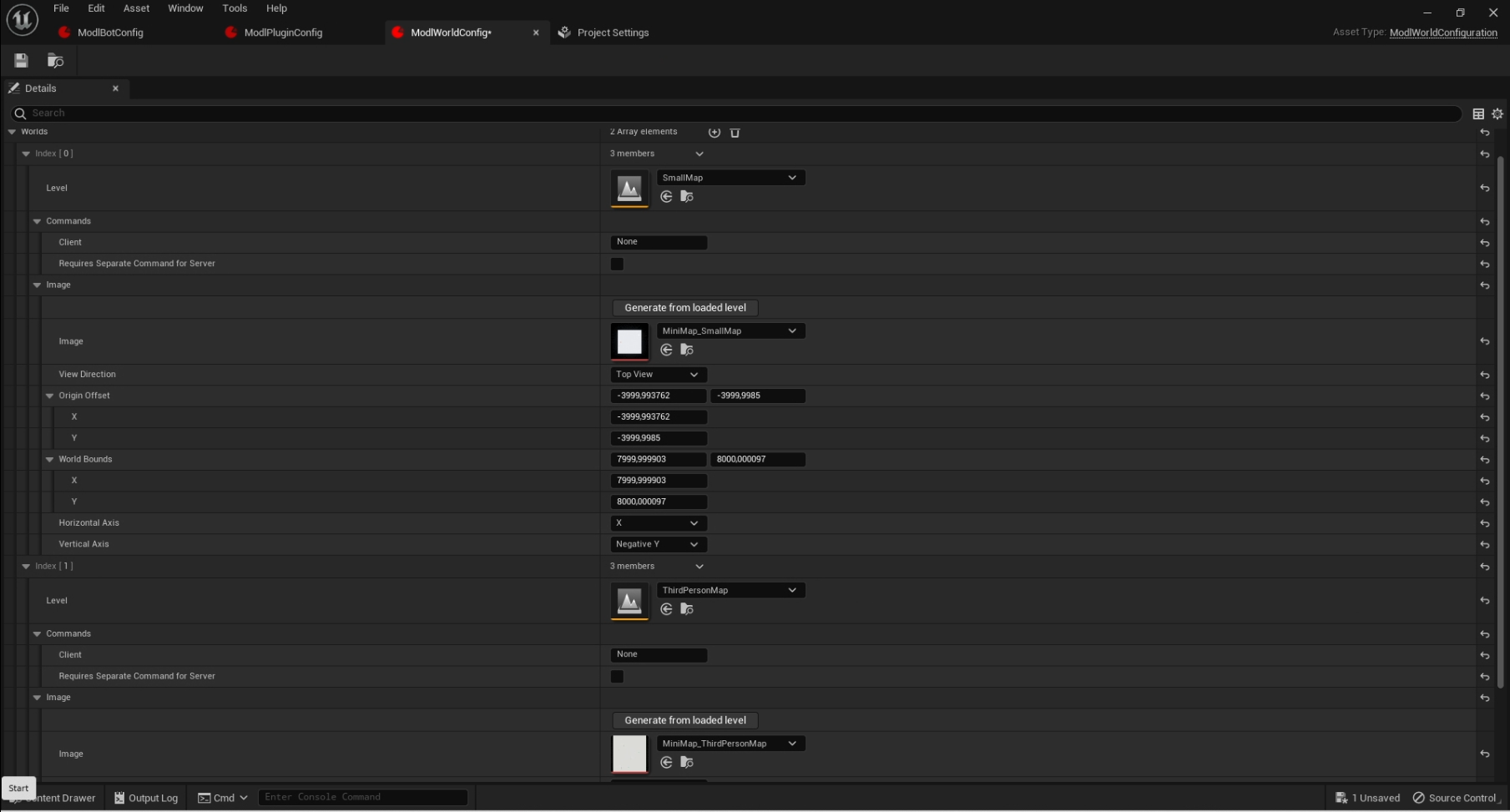
| Property | Description |
|---|---|
| Worlds | Define and configure the levels and worlds that you want the bot to explore. |
| Level | Select the levels in your project that you want your bot to explore. |
| Commands | Add any commands that the modl.ai platform needs to use when loading your levels. |
| Client | Add a command that tells the modl.ai platform which level to load. For each level you select, the modl.ai platform spawns a game process and uses any command line arguments that you add to instruct your game build to load a certain level. |
| Requires Separate Command for Server (Not yet available for use ) | Enable this property if you want to upload a dedicated server build that requires different command line arguments. |
| Thumbnail | Add an image for the modl.ai platform to use as a background image to plot the player’s position. This is also known as a minimap. |
| Generate from loaded level | Use the minimap generation tool. Select Generate from loaded level to take a top-down image of the currently loaded level. This option autofills the image values in the world configuration window. |
| Image | The image you want the modl.ai platform to use. This can either be auto generated with Generate from loaded level or manually chosen from a valid texture in the project. |
| View Direction (Not yet available for use) | Choose which direction you want the minimap generation tool to capture the image from. |
| Origin Offset | Choose a world coordinate that is represented by the upper left image coordinate. |
| World bounds | The width and height of the world that you’ve taken an image of. |
| Horizontal axis | The world axis that the image’s horizontal axis represents. |
| Vertical Axis | The world axis that the image’s vertical axis represents. |
Use the following steps to configure the worlds or levels you want your bot to explore in your game: