|
modl.ai
|
|
modl.ai
|
If you have installed modl:test into your Unreal project, use the following steps to set up the data assets:
ModlBotConfiguration, ModlPluginConfiguration and ModlWorldConfiguration.Use the ModlPluginConfiguration data asset window to configure the modl:test plugin in your project. This documentation describes the properties in the plugin configuration window and how to configure your project.
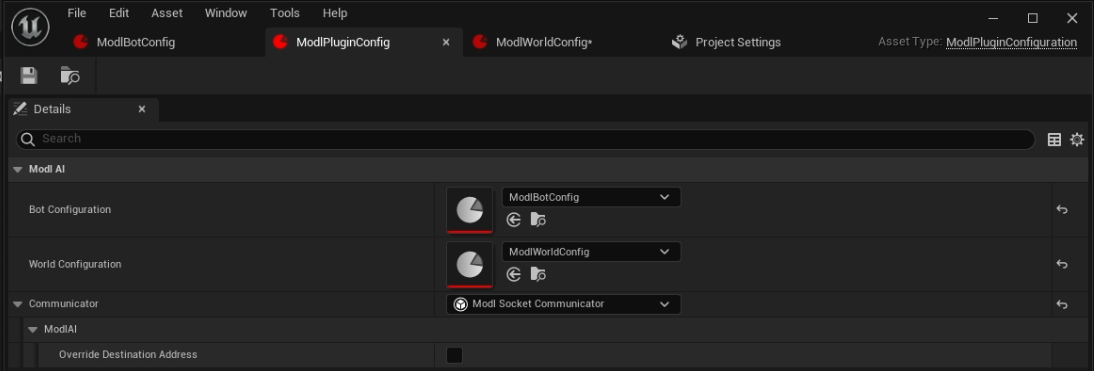
The table below describes the properties in the plugin configuration window and how to use them:
| Property | Description |
|---|---|
| Bot Configuration | Add the bot configuration data asset that you want to use in your project. For more information, refer to Configure an exploratory bot |
| World Configuration | Add the world configuration data asset that you want to use in your project. For more information, refer to Configure your worlds and levels |
| Communicator | Choose between the Modl Dummy Communicator or the Modl Socket Communicator. Select Modl Dummy Communicator to preview your bot moving randomly through your levels. This is not connected to the platform or the modl.ai engine. Select Modl Socket Communicator if you have an modl account and want to upload a build to the modl.ai platform, receive reports and benefit from the modl.ai engine. |
To configure the Unreal plugin you need to complete two steps. You need to tell Unreal that you're using theModlPluginConfiguration data asset. Then, you need to connect the bot and world configuration data assets. To do this, complete the following steps:
ModlPluginConfiguration data asset.ModlPluginConfiguration data asset.ModlBotConfigurationdata asset.ModlWorldConfiguration data asset.Modl Dummy Communicator or the Modl Socket Communicator.